Adobe Flash Tutorial! Scrolling Thumbnails w/ Mouse Control!
Jun.03, 2007 in
Other
tutvid asked:
We will start with nothing more than a blank Flash document and 10 100px X 100px thumbnails and from that little bit we will construct this sweet scrolling thumbnail bar. This thumbnail bar will move in different directions depending on where the users mouse is. It will also stop when the user rolls onto a certain part of it and each thumbnail will light up as the user rollover each individual thumbnail! Lots to learn! Have fun with this one!

Custom Search
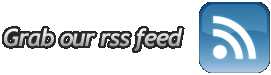




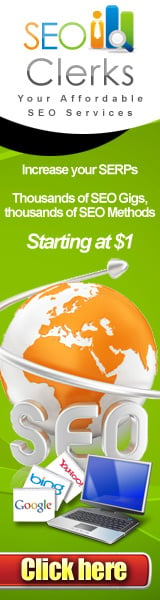
June 6th, 2007 at 7:08 pm
heeeeeeeeelp, thumbnails are working, but i need that at clicking on the photos they play in a movie clip just like the one in the Flash Tutorial :::: Create a Photo Gallery and Thumbnails!….
how i make it?? please, i realy need help
June 7th, 2007 at 6:32 am
I get lost at 18:50. Where does he get that new layer after he clicks the scene button? I have scene 1, but when I click it I get no “layer 1”.
Also if I just select both bar images I don’t get the X and Y in the properties. What am I doing wrong?
June 7th, 2007 at 3:43 pm
eh, it’s AS 2.0
June 11th, 2007 at 3:08 am
i works fine in AS 2.0 =(
I would really like to learn it in AS 3.0 because the rest of my page is in 3.0 (A) any suggestions how to do it? =)
June 14th, 2007 at 11:28 am
why did you duplicate the Layer with all the images in to another Layer?, couldn’t that be done with one Layer?
June 17th, 2007 at 4:32 am
I think you might be right. Everything was working until you get to the second actionscript part (making it switch directions):
_root.onEnterFrame = function() {
if(_root._xmouse
June 18th, 2007 at 5:43 pm
is this tutorial in AS 2.0 becaus i cant get it to work in AS 3.0 ?
June 21st, 2007 at 6:03 pm
is the clip1.jpb in the same directory as your flash saved file? if it isn’t it won’t work.
June 24th, 2007 at 10:50 pm
Apparently I still have more to learn about this simple method. It’s not working for me. I simply made a box, and made that a movie clip and labeled it “screen1”. The I went back to the scrolling thumbnails and I selected the one I wanted to open up to a larger photo. I hit SHIFT+F3 to open the behaviors box, and I assigned my test1.jpg file to screen1 movie clip. But it didn’t work. I fiddled with the action script code, but I still can’t get it to work. The problem is with the screen1 clip
June 28th, 2007 at 8:05 am
Ah man, I’ve had a Guru account this whole time and I thought I could only upload 10 min. video so I never tried anything larger…lol
June 29th, 2007 at 3:35 am
yup, the image can go inside, you can set the opacity of the iamge that loads. You can also design the screen anyway you like as long as it has a place for the display of the images.
July 2nd, 2007 at 1:25 pm
One of the best flash tutorials i’ve seen on youtube. Great explanation of all the different facets of the flash movie! It even had a healthy dose of humour init 🙂 Now its time for me to try it out myself ^^ I’ll sure check out more vids of you!
Kind regards!
July 2nd, 2007 at 6:57 pm
Ha! That’s what I didn’t do…lol
So when I make this screen I can design it with like a boarder and make it look cool? Or does the image just completely cover up the screen placeholder? In other words, can the image or video go inside?
July 4th, 2007 at 3:56 am
did you create a place holder for the image to load in? I create a placeholder “screen”, turn it into a movie symbol and name it “screen”, then in the button, click Load external movie clip , or Load external Image, type in the name of the file “picture.png”, and click on the name of the “screen” at the bottom. That way when you click the button, it will open the image in the screen.
July 4th, 2007 at 7:45 am
I did that method with the behavior to load an image, but it just displayed a blank white rectangle that wouldn’t go away.
July 7th, 2007 at 3:34 pm
The main difference between a FLA file with behaviors and a FLA file without behaviors is the workflow you must use for editing the project. If you use behaviors, you must select each instance on the Stage, or select the Stage, and open the Actions or Behaviors panel to make modifications. If you write your own ActionScript and put all your code on the main Timeline, you only have to make your changes on the Timeline.
So how do I simply put the code on the timeline instead of making a behavior?
July 8th, 2007 at 12:45 pm
click your button, go to behavior – movieclip – Loadexternal movie clip
In the dialog box type in the name of the movie clip and make sure it’s in root location of your flash movie. You might be able to give it a path to the clip but i just put it in the root directory so all i have to do is type in nameoffile.png jpg or whatver type file it is.
July 11th, 2007 at 11:26 pm
Watch his other vids!. Ur gunna have to select the button by double clicking, and then actionscript using “getURL” or something like that
July 14th, 2007 at 10:17 pm
Why does he put “root” in? Why and what does it mean?
July 18th, 2007 at 1:24 am
Ah man I waited through the whole video for the part about how to link the clicking of a thumbnail to open a new window, but that’s not in the vid. Sorry I’m a newbie and I just bought a premade flash template for my website and it already has one of these scrolling thumbnail bars, but I don’t know how to connect the thumbnails to documents
July 18th, 2007 at 8:23 pm
Hey how did you get a 30min video on here?
July 24th, 2007 at 2:59 am
moooooving…lol
00:20
July 24th, 2007 at 9:43 am
To the maker of this vid, thank you. It was very easy to follow. One thing when I used the else statement it completely buggered up the whole script. I tried it by using an if statement saying if the y mouse was below 300 then stop, above 300 play and it’s worked out fine. Just wondering why this happened? I followed instructions to the letter. Regardless thanks again.